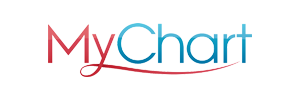In this article, we will explore tips for optimizing your experience with the MyChart app, a popular patient portal used by healthcare organizations to provide patients with convenient access to their medical records, appointment scheduling, and communication with healthcare providers.
MyChart aims to empower patients to take charge of their healthcare journey by providing a secure and easy-to-use platform. To ensure you make the most out of MyChart, follow these tips for the best experience.
- Keep your login information secure
Make sure to choose a strong password and never share your login credentials with anyone. This will help protect your medical records and personal information from unauthorized access. - Enable notifications
Turn on notifications for the MyChart app in your device settings to receive important updates and reminders about upcoming appointments or messages from your healthcare providers. - Regularly update your personal information
Ensure your contact information, insurance details, and emergency contacts are up to date. This will enable your healthcare providers to reach you quickly and efficiently when needed. - Use the built-in scheduling tool
MyChart allows you to schedule, view, and manage your appointments directly through the app. Take advantage of this feature to avoid back-and-forth communication with your healthcare providers and to stay organized. - Communicate with your healthcare providers
Use the "Messaging" feature to communicate with your healthcare providers securely. This feature can be used to ask questions, request prescription refills, or address any concerns about your health. Remember to keep communication professional and concise. - Review your medical records
Regularly check your medical records, including test results, medications, and immunization history. This can help you stay informed about your health and ensure that your records are accurate. - Take advantage of eCheck-in
Before your appointments, use the eCheck-in feature to complete necessary paperwork and update your medical history. This can save you time and make your visit more efficient. - Use the billing tools
MyChart offers tools to view and pay your medical bills, set up payment plans, and review insurance coverage. Utilizing these features can help you stay on top of your healthcare expenses. - Leverage the health tracking features
The MyChart app allows you to track various aspects of your health, such as weight, blood pressure, and glucose levels. Regularly inputting this data can help you and your healthcare providers monitor your progress and make informed decisions about your care. - Access your family's records
If you are a family member's caregiver or a minor's parent, you can request access to their MyChart records. This can help you stay informed about their health and manage appointments on their behalf. - Set up proxy access
If you have a loved one who needs assistance managing their healthcare, you can request proxy access to their MyChart account. This lets you view their records, communicate with their providers, and manage their appointments. - Utilize the app's educational resources
MyChart offers a variety of educational resources, including articles and videos, to help you better understand your health conditions and treatments. Take advantage of these resources to stay informed and engaged in your healthcare journey. - Download your records
MyChart allows you to download your medical records in a portable format, making it easy to share them with other healthcare providers or keep a personal copy for your records. - Customize your notification preferences
Tailor your notification settings to receive reminders for upcoming appointments, messages from your healthcare providers, and updates about your medical records. Adjusting these settings to suit your needs can help you stay engaged with your healthcare. - Stay updated with the latest version
Regularly update the MyChart app to benefit from new features and improvements. This will ensure you have the best possible experience with the app.
In conclusion, making the most of your MyChart experience involves staying informed, organized, and proactive about your healthcare. By following these tips, you can optimize your MyChart app experience and take control of your health journey. Remember, your healthcare providers are there to support you, and the MyChart app is a valuable tool to facilitate communication and management of your healthcare needs.
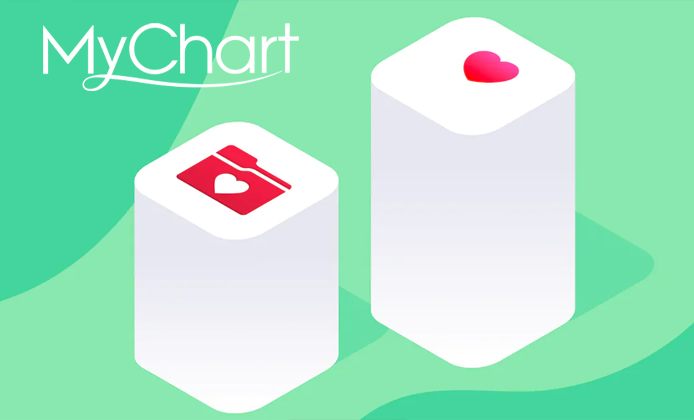

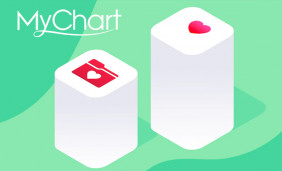 Get the Best MyChart App Experience With Our Tips
Get the Best MyChart App Experience With Our Tips
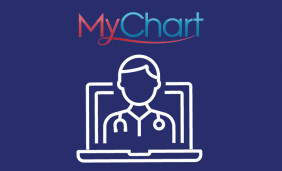 Top 5 Best Apps Similar to MyChart for Seamless Healthcare Management
Top 5 Best Apps Similar to MyChart for Seamless Healthcare Management